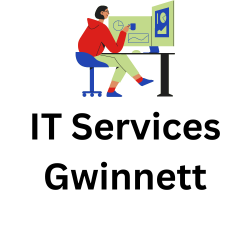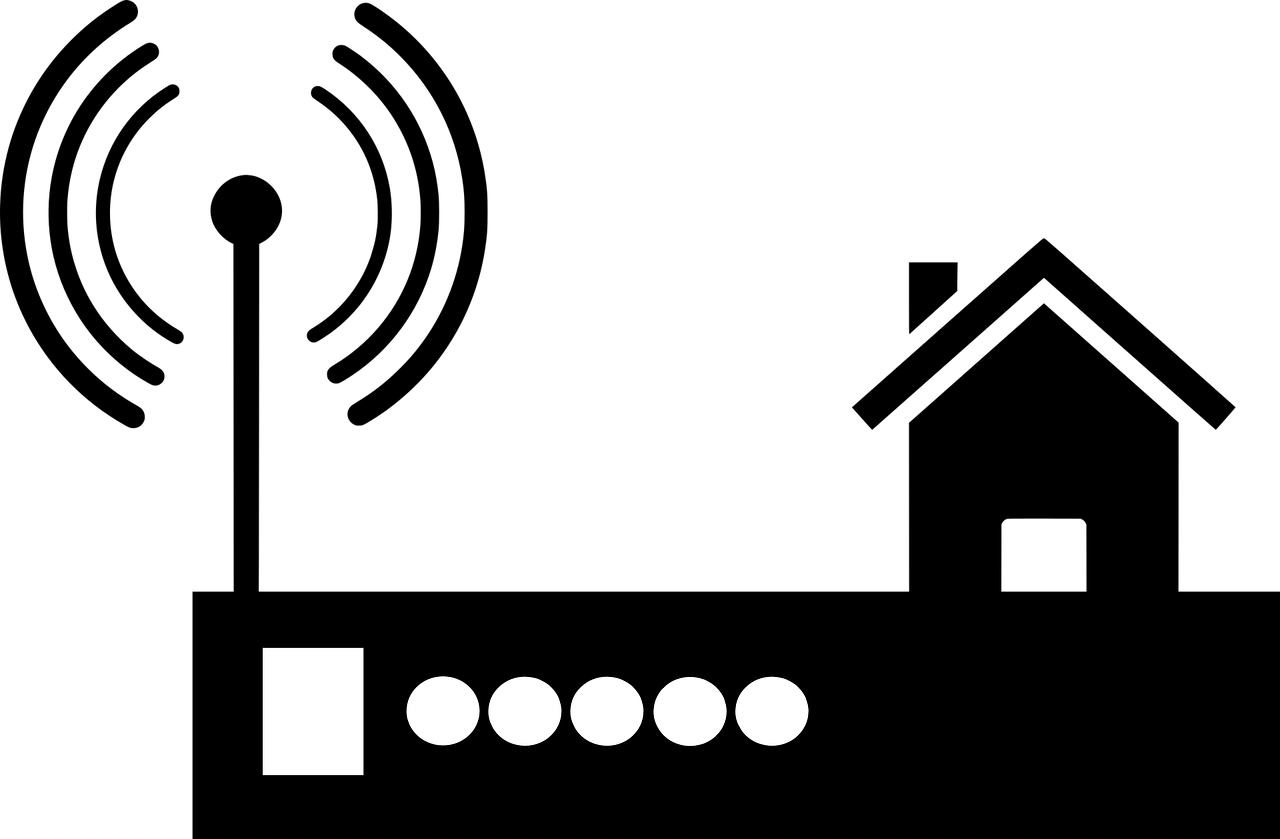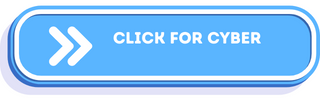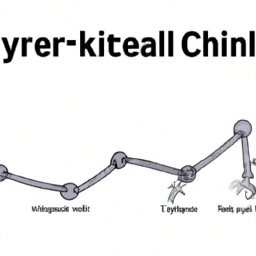How Do I Secure My Home Network?
Securing your home network is crucial in today’s digital age, where hackers are constantly looking for vulnerabilities. With the increasing number of connected devices in our homes, it is important to take proactive measures to protect your network and personal information. In this article, we will explore some simple yet effective steps you can take to ensure the security of your home network. Whether you are a tech-savvy individual or just starting to navigate the world of home networking, these tips will help you create a safe digital environment for you and your family.
Securing Your Wireless Network
Wireless networks have become an integral part of our lives, providing us with convenient and efficient access to the internet. However, it is crucial to ensure that your wireless network is secure from potential threats. By following a few simple steps, you can protect your network and safeguard your personal information.
Change the default admin password
One of the first steps in securing your wireless network is to change the default admin password on your router. Manufacturers often set default passwords that are widely known, making it easy for hackers to gain unauthorized access to your network. By changing the password to something unique and strong, you can prevent unauthorized individuals from tampering with your network settings.
Enable network encryption
Network encryption adds an extra layer of security by encoding the data transmitted between your devices and your wireless router. Enabling encryption ensures that any data sent over your network remains confidential and cannot be intercepted by malicious individuals. One of the recommended encryption protocols is WPA2 or WPA3, which provides better security than older encryption standards.
Disable SSID broadcasting
The Service Set Identifier (SSID) is the name of your wireless network. By default, routers often broadcast this name, allowing any nearby device to detect and connect to your network. However, disabling SSID broadcasting makes your network invisible to others, preventing casual snoopers from accessing your network without permission. While this may not provide foolproof security, it adds an extra layer of protection to your wireless network.
Filter MAC addresses
Media Access Control (MAC) addresses are unique identifiers assigned to each network device. By filtering MAC addresses, you can specify which devices are allowed to connect to your network. By creating a list of approved MAC addresses, you ensure that only authorized devices can access your network. This feature adds another barrier for potential attackers trying to gain unauthorized access to your network.
Router Security Settings
Your router is the central hub of your home network, and it is vital to ensure that its security settings are configured correctly. By following these recommendations, you can fortify your router’s defenses against potential threats.
Update router firmware regularly
Router manufacturers regularly release firmware updates to address security vulnerabilities and improve performance. By regularly updating your router’s firmware, you ensure that any known security flaws are patched, reducing the risk of unauthorized access to your network. Check the manufacturer’s website or use the router’s built-in update feature to download and install the latest firmware.
Change the router’s default IP address
Similar to changing the default admin password, changing the router’s default IP address adds another layer of security. Routers often have a default IP address that is well-known in the hacking community, making them more susceptible to attacks. By changing the IP address, you make it harder for potential attackers to exploit known vulnerabilities associated with the default address.
Disable remote administration
Most routers come with a feature called remote administration, which allows you to access the router’s settings from a remote location using the internet. However, this convenience also presents a potential security risk. By disabling remote administration, you prevent unauthorized individuals from accessing and modifying your router’s settings, thereby reducing the chances of unauthorized access to your network.
Disable universal plug and play (UPnP)
Universal Plug and Play (UPnP) is a networking protocol that enables devices to discover and communicate with each other seamlessly. While UPnP can be convenient, it also poses security risks due to its potential for unauthorized control and access. Disabling UPnP on your router prevents devices on your network from being discovered and controlled by external sources, reducing the risk of unauthorized access.
Strong Network Passwords
Securing your wireless network also involves creating and maintaining strong passwords. By following these guidelines, you can ensure that your network password is robust and resistant to hacking attempts.
Create a complex and unique network password
When selecting a network password, it is important to create one that is both difficult to guess and unique to your network. A strong password should combine upper and lowercase letters, numbers, and special characters, making it more resilient to brute-force attacks. Additionally, avoid using personal information or common words that can be easily guessed.
Change the default Wi-Fi password
Similar to changing the default admin password, changing the default Wi-Fi password on your router adds an extra layer of security. Default passwords are often known and can be easily exploited by hackers. By setting a unique password, you ensure that only authorized individuals can access your network, reducing the risk of unauthorized access.
Enable two-factor authentication
Two-factor authentication (2FA) adds an additional layer of security to your network by requiring a second form of verification when logging in. This verification can be in the form of a code sent to your smartphone or biometric authentication. By enabling 2FA, even if someone manages to obtain your network password, they will still need the additional verification method to gain access.
Regularly update your network password
Regularly changing your network password is another essential step in maintaining the security of your wireless network. By changing your password periodically, you reduce the chances of a successful brute-force attack. It is recommended to change your password every few months to ensure that your network remains secure.
Firewall Protection
Firewalls act as a barrier between your network and potential threats from the internet. By implementing the following firewall security measures, you can significantly enhance your network’s protection.
Enable the router’s built-in firewall
Most modern routers come equipped with a built-in firewall that monitors and filters incoming and outgoing network traffic. By enabling this feature, you add an extra layer of protection to your network. The firewall analyzes the data packets passing through your router and blocks any suspicious or malicious activity, reducing the chances of unauthorized access.
Consider using a separate hardware firewall
In addition to the built-in firewall on your router, you may also consider using a separate hardware firewall. Hardware firewalls are dedicated devices that provide enhanced security by filtering incoming and outgoing network traffic. They offer more advanced features and customization options, making them ideal for users who require a higher level of network protection.
Configure firewall settings to block unauthorized access
To maximize the protection offered by your firewall, it is essential to configure its settings appropriately. Review the settings and ensure that they are configured to block incoming connections from unauthorized sources. Pay attention to any warnings or alerts provided by the firewall software, as they may indicate potential security vulnerabilities in your network.
Regularly update firewall software
Just like any other software, firewall software requires regular updates to patch security vulnerabilities and improve performance. Manufacturers regularly release updates to address newly discovered threats and improve the effectiveness of the firewall. Make sure to check for updates periodically and install them promptly to ensure that your firewall remains capable of defending your network against emerging threats.
Network Encryption
Network encryption plays a vital role in protecting the privacy and security of your wireless communications. By following these recommendations, you can ensure that your network encryption is strong and up-to-date.
Use WPA2 or WPA3 encryption protocols
The encryption protocol you choose for your wireless network is crucial. It determines the method used to secure the data transmitted over your network. The recommended encryption protocols are WPA2 (Wi-Fi Protected Access 2) and its successor, WPA3. These protocols provide robust encryption and security, making it significantly harder for unauthorized individuals to intercept and decrypt your network traffic.
Choose a strong encryption passphrase
When setting up your network encryption, it is important to select a strong encryption passphrase. A passphrase is similar to a password but longer, typically consisting of a combination of words, numbers, and special characters. A strong passphrase significantly increases the security of your network encryption by making it more resistant to brute-force attacks.
Regularly update encryption protocols
Encryption protocols, like any other technology, evolve over time. As new encryption protocols are developed, older ones may become more vulnerable to attack. It is essential to keep your network’s encryption protocols updated to ensure the highest level of security. Regularly check for firmware updates from your router manufacturer and install them promptly to maintain the latest encryption protocols.
Guest Network Setup
If you frequently have guests connecting to your wireless network, setting up a separate guest network can enhance the security of your main network. Follow these steps to ensure the security of your guest network.
Enable a separate guest network
Most modern routers allow you to create a separate guest network, which isolates guest devices from your primary network. This segregation ensures that guests have access to the internet but cannot interact with your personal devices or access sensitive information.
Set up a different password for the guest network
When setting up the guest network, ensure that it has a different password from your primary network. This password should be easy to remember and share with your guests while still being unique and robust enough to deter unauthorized access.
Limit guest network access privileges
To further enhance the security of your guest network, consider configuring access restrictions or limiting the types of connections allowed. Some routers allow you to limit bandwidth usage or restrict access to certain websites. By implementing these restrictions, you reduce the chances of guests engaging in malicious activities or unwittingly compromising your network.
Regularly monitor guest network activity
While the guest network provides a level of isolation from your primary network, it is still essential to monitor its activity periodically. Keep an eye out for any suspicious devices connected to the guest network or any unauthorized network activity. Regular monitoring helps identify potential security breaches or unauthorized access attempts, enabling you to take appropriate action if necessary.
Software Updates
Keeping your devices and software up to date is crucial for maintaining a secure home network. By regularly updating your operating systems and software, you can address security vulnerabilities and ensure that your network remains protected.
Regularly update operating systems and software
Operating system and software updates often include patches and fixes for security vulnerabilities. It is crucial to regularly check for updates and install them promptly to ensure that your devices have the latest security enhancements. Configure your devices to automatically check for updates, if possible, to minimize the risk of missing critical updates.
Enable automatic updates
To simplify the process of updating your software, enable automatic updates on your devices whenever possible. This ensures that your devices receive updates without requiring manual intervention, reducing the chances of overlooking important security patches. Automatic updates help keep your devices protected against the latest threats.
Keep antivirus and anti-malware software up to date
Antivirus and anti-malware software provide an additional layer of protection against malware and other malicious threats. Regularly update your antivirus software to ensure that it can detect and remove the latest malware variants. Set up automatic scans and updates if available, and regularly check for new versions of the software from the manufacturer.
Install security patches and fixes
In addition to operating system and software updates, manufacturers often release security patches and fixes to address specific vulnerabilities. It is important to check for and install these updates promptly to protect your devices from potential exploits. Pay attention to any security alerts or recommendations provided by the manufacturer or software vendor.
Phishing and Email Security
Phishing attacks are a common method used by hackers to trick individuals into revealing sensitive information or installing malware. By following these guidelines, you can protect yourself from falling victim to phishing attacks through email.
Be cautious of suspicious emails and attachments
One of the primary ways hackers attempt to gain unauthorized access to your network is through email. Be wary of emails from unknown senders or emails that ask for personal or sensitive information. Avoid opening suspicious attachments or clicking on links in emails unless you can verify their legitimacy.
Verify email senders before clicking on links
To minimize the risk of falling for a phishing email, ensure that you verify the legitimacy of the email sender before clicking on any links. Hover your mouse over the sender’s name or email address to check for any discrepancies or abnormalities. If in doubt, it is best to avoid clicking on any links in the email or to independently navigate to the website in question.
Avoid sharing sensitive information over email
Email is not a secure method of communication, and sensitive information should never be shared via email. Financial details, personal identification numbers (PINs), or login credentials should never be sent through email. If you need to share sensitive information, consider more secure methods such as encrypted messaging apps or secure file sharing platforms.
Use strong passwords for email accounts
Since email accounts often serve as a gateway to other online services, it is crucial to use strong passwords to protect your email account. As discussed earlier, a strong password should be complex, unique, and difficult to guess. Avoid reusing passwords across multiple accounts and consider using a password manager to securely store and generate strong passwords.
Physical Security
While securing your wireless network from online threats is essential, physical security is equally important in ensuring the overall safety of your home network. By paying attention to physical security measures, you can further protect your network from unauthorized access.
Secure your router in a locked or inaccessible location
Place your router in a locked room or cabinet to restrict physical access. By keeping it out of plain sight, you minimize the chances of someone tampering with the router or its settings. If possible, choose a location that is difficult to access, such as a closet or a basement.
Disable physical access to your devices
If you have other network devices, such as switches or access points, ensure that they are also stored in secure locations with limited physical access. Implement measures to prevent unauthorized individuals from tampering with these devices, such as installing security cameras or using physical locks.
Maintain proper surveillance and control over network devices
Regularly check your network devices for any signs of physical tampering or unauthorized changes. Ensure that all devices are securely fastened and free from any visible damage. Implement monitoring systems, such as security cameras or intrusion detection devices, to detect and deter any unauthorized access attempts.
Regularly check for unauthorized physical changes
Periodically inspect your network devices for any physical changes, such as new or modified cables, ports, or devices connected to your network. Sometimes, attackers may attempt to physically install malicious devices or bypass security measures. By regularly checking for physical changes, you can identify and mitigate potential security risks.
Conclusion
Implementing robust security measures is essential to protect your wireless network from potential threats. By following the recommendations outlined in this article, you can significantly enhance the security of your home network. Remember to stay vigilant and stay informed about the latest security threats and recommendations. Regularly review and update your security settings, passwords, and encryption protocols to ensure that your network remains secure. By prioritizing network security, you can enjoy the convenience of a wireless network without compromising your personal information. Stay safe and secure!